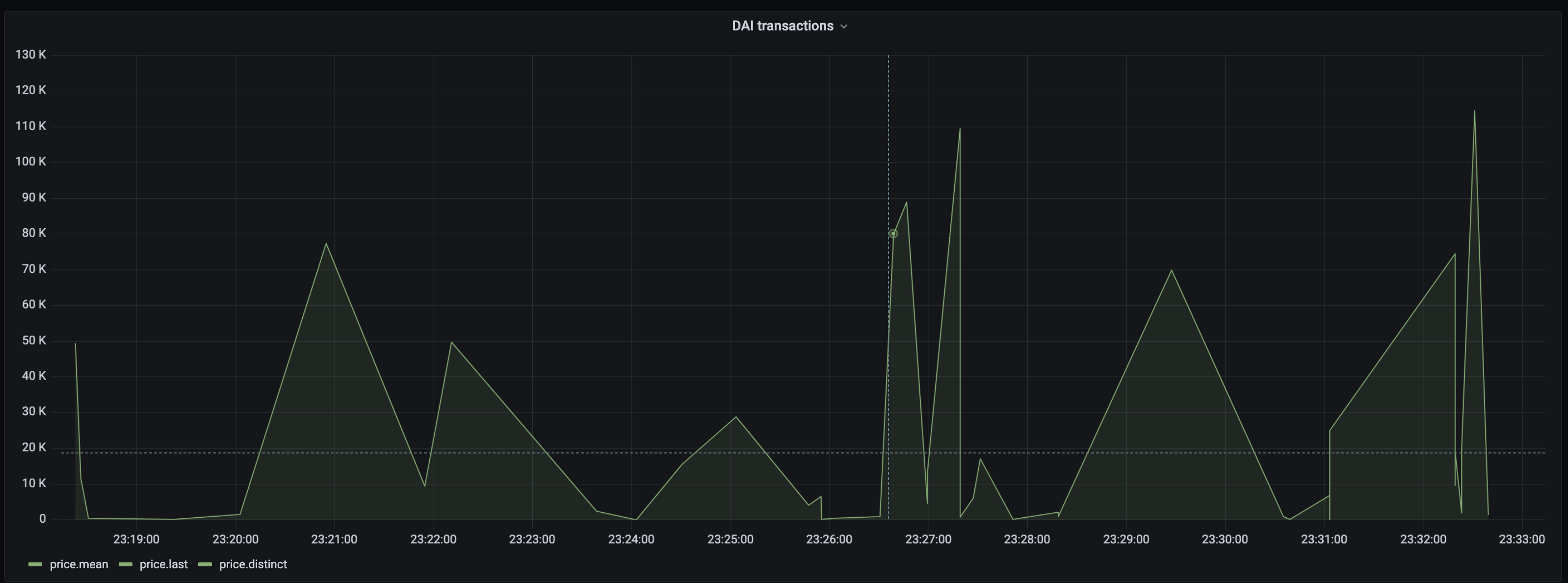3 minutes
Installer InfluxDB 1.8 via Docker
Dans cet article, nous allons voir comment installer InfluxDB 1.8 et Grafana via Docker. Nous utiliserons aussi Telegraf pour vérifier que l’installation fonctionne bien.
Pour me simplifier la vie, je suis resté sur la version 1.8. La v2 est déjà disponible mais la doc étant peu fournie ou fausse, j’ai préféré ne pas me prendre la tête. (Dev perso)
Docker-compose
Créer un fichier docker-compose.yml et ajouter le contenu suivant:
Remplacer
192.168.43.5par votre IP.
version: "2"
services:
grafana:
image: grafana/grafana
container_name: grafana
restart: always
ports:
- 3000:3000
networks:
- monitoring
volumes:
- grafana-volume:/vol01/Docker/monitoring
influxdb:
image: influxdb:1.8
container_name: influxdb
restart: always
ports:
- 8086:8086
networks:
- monitoring
volumes:
- influxdb-volume:/vol01/Docker/monitoring
environment:
- INFLUXDB_DB=telegraf
- INFLUXDB_USER=telegraf
- INFLUXDB_ADMIN_ENABLED=true
- INFLUXDB_ADMIN_USER=admin
- INFLUXDB_ADMIN_PASSWORD=Welcome1
telegraf:
image: telegraf
container_name: telegraf
restart: always
extra_hosts:
- "influxdb:192.168.43.5"
environment:
HOST_PROC: /rootfs/proc
HOST_SYS: /rootfs/sys
HOST_ETC: /rootfs/etc
volumes:
- ./telegraf.conf:/etc/telegraf/telegraf.conf:ro
- /var/run/docker.sock:/var/run/docker.sock:ro
- /sys:/rootfs/sys:ro
- /proc:/rootfs/proc:ro
- /etc:/rootfs/etc:ro
networks:
monitoring:
volumes:
grafana-volume:
influxdb-volume:
Configuration Telegraf
Créer un fichier telegraf.conf et ajouter le contenu suivant:
Une fois encore remplacer
192.168.43.5par votre IP.
[global_tags]
[agent]
interval = "60s"
round_interval = true
metric_batch_size = 1000
metric_buffer_limit = 10000
collection_jitter = "0s"
flush_interval = "10s"
flush_jitter = "0s"
precision = ""
hostname = "192.168.43.5"
omit_hostname = false
[[outputs.influxdb]]
urls = ["http://192.168.43.5:8086"]
database = "telegraf"
timeout = "5s"
username = "telegraf"
password = "Welcome1"
[[inputs.ping]]
interval = "5s"
urls = ["192.168.0.44", "192.168.0.131", "192.168.0.130", "google.com", "amazon.com", "github.com"]
count = 4
ping_interval = 1.0
timeout = 2.0
[[inputs.cpu]]
percpu = true
totalcpu = true
collect_cpu_time = false
report_active = false
[[inputs.disk]]
ignore_fs = ["tmpfs", "devtmpfs", "devfs", "iso9660", "overlay", "aufs", "squashfs"]
[[inputs.diskio]]
[[inputs.kernel]]
[[inputs.mem]]
[[inputs.processes]]
[[inputs.swap]]
[[inputs.system]]
Démarrage et configuration du service
Démarrer les containers Docker avec docker-compose up.
Rendez-vous sur Grafana http://localhost:3000 et ajouter la data source “InfluxDB” contenant les données générées par Telegraf.
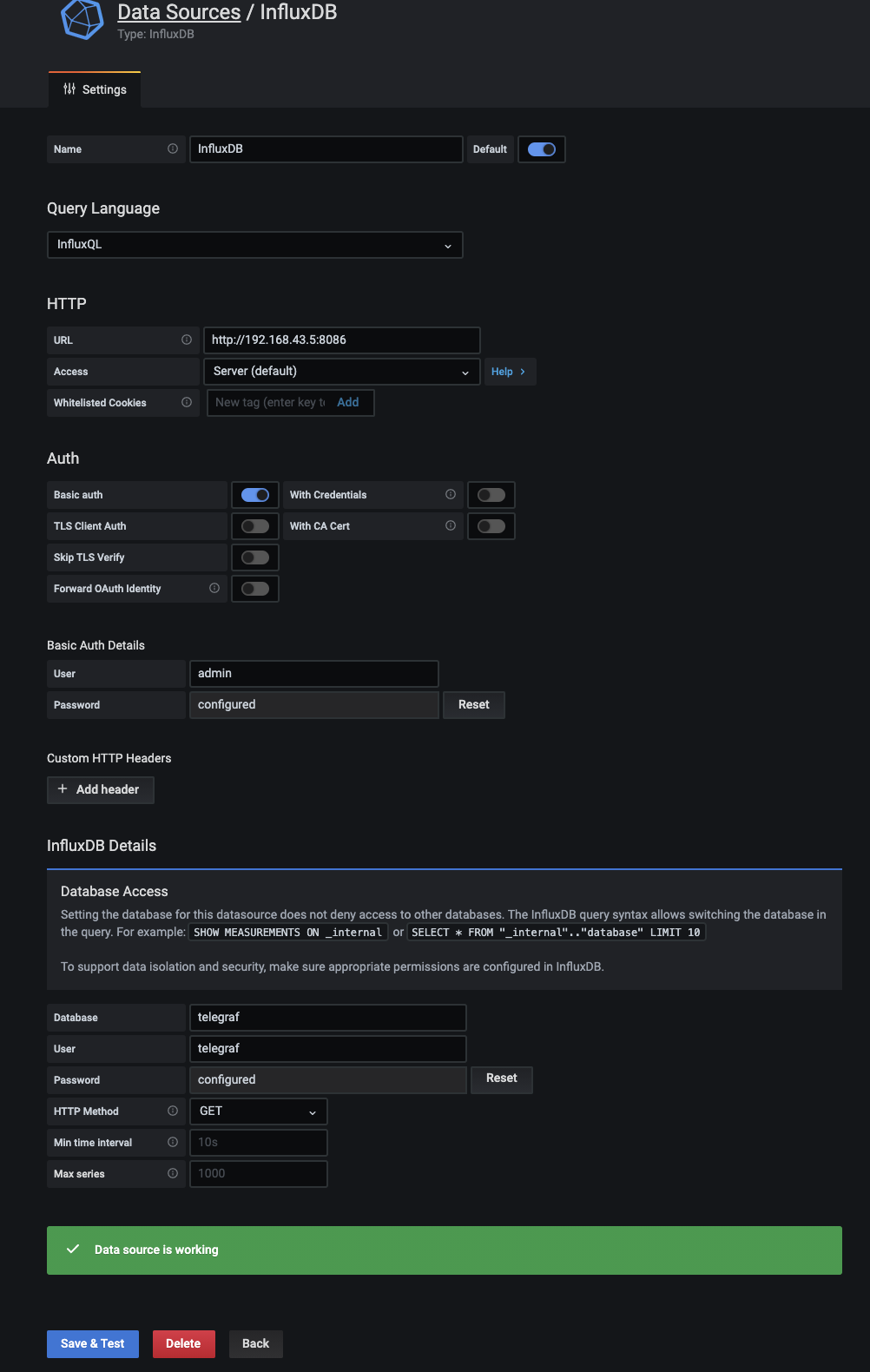
Cliquer sur “Save & Test”.
Vérification de l’existance des données
Dans un terminal, exécuter les commandes suivantes:
# Installer influxdb cli sur OSX
# brew install influxdb@1
influx
> SHOW DATABASES
> USE telegraf
> show measurements
> select * from cpu limit 5
# Output si ok
name: cpu
time cpu host usage_guest usage_guest_nice usage_idle usage_iowait usage_irq usage_nice usage_softirq usage_steal usage_system usage_user
---- --- ---- ----------- ---------------- ---------- ------------ --------- ---------- ------------- ----------- ------------ ----------
1619382480000000000 cpu-total 192.168.43.5 0 0 98.37529772028607 0.034025178632189054 0 0 0.025518883974126678 0 1.1993875467839268 0.3657706702958993
1619382480000000000 cpu0 192.168.43.5 0 0 98.43670348345952 0 0 0 0.03398470688191586 0 1.1554800339848859 0.37383177570112885
1619382480000000000 cpu1 192.168.43.5 0 0 98.33049403741326 0.05110732538324606 0 0 0.03407155025550141 0 1.2436115843252507 0.3407155025549415
1619382540000000000 cpu-total 192.168.43.5 0 0 98.59011381006363 0.04246645150323513 0 0 0.02547987090196522 0 1.087141158483978 0.2547987090196039
1619382540000000000 cpu0 192.168.43.5 0 0 98.6591989138166 0 0 0 0.016972165648342568 0 1.0692464358456948 0.25458248472508277
Création des Diagrammes
Si tout se passe bien et que vous avez des data, vous pouvez retourner sur la page d’accueil de Grafana et créer un nouveau Dashboard.
Créer ensuite un diagramme et utilisez les data Telegraf à disposition. Par exemple:
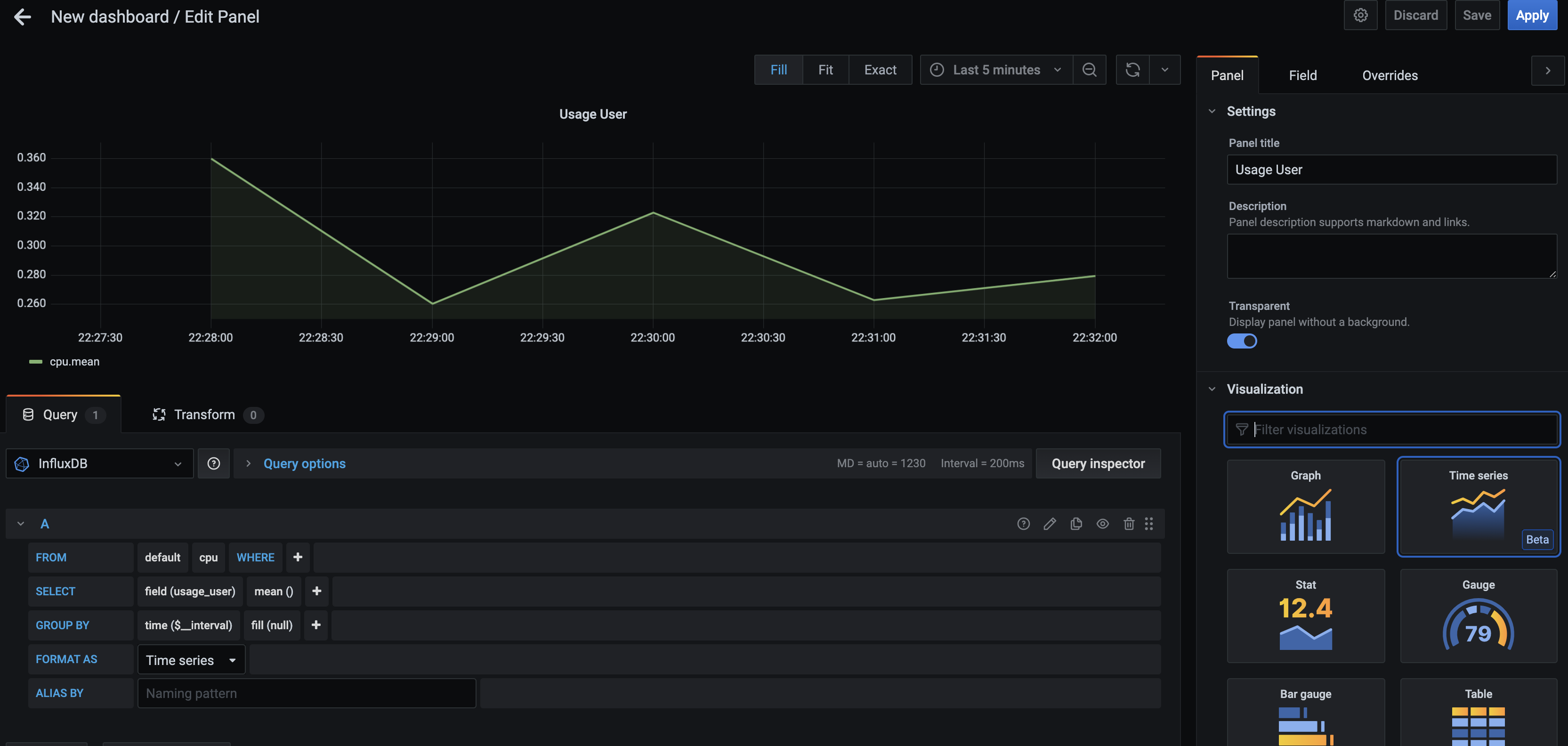
Autres diagrammes
Voilà, maintenant que vous avez vérifié que votre installation fonctionne correctement, vous pouvez créer une nouvelle DB Influx et commencer à écrire des data.
influx
> CREATE DATABASE test
> SHOW DATABASES
Exemple de code NodeJS:
Installation le package influx:
npm i --save influx. Doc officielle: https://node-influx.github.io/
const influx = new Influx.InfluxDB({
host: '192.168.43.5',
database: 'test',
port: 8086
});
/*
influx.getDatabaseNames()
.then(names => {
if (!names.include('test')) {
return influx.createDatabase('test');
}
});
*/
influx.writePoints([
{
measurement: 'price',
tags: { exchange: "uniswap", pool: "dai/weth" },
fields: { dai: amount, weth: 2300 }
}])
.then(() => {
console.log('Added data to the Db');
});
Et amusez vous à créer des charts. Par exemple, voici un chart (créé ultra rapidement) qui affiche les montants des transactions effectuées en DAI sur un smart contract dans la Blockchain…